Learn how to build a Ghost CMS theme from scratch with this step-by-step guide. Discover the benefits of Ghost CMS and how to maximize your blog's potential.
Subscribe to Orange newsletter
Weekly newsletters with thoroughly researched topics.
Introduction
Creating a website for your blog is an exciting time. You have the chance to show off your personality, share your ideas and work with other people. In this tutorial, I'm going to walk you through how to build a Ghost CMS theme from scratch. We'll take it step-by-step so that even if you're new to building websites, you can do this too!
Step 1: Create a New Ghost Theme
- Create a New Ghost Theme
The first step is to create a new theme, which you can do by going to your dashboard and clicking on "New Theme." You'll be prompted to give it a name and then click "Create."
- Import the Theme Into Your Local Directory
Next, we need to import our downloaded theme into our local directory so that we have access to all of its files on our computer. To do this, go back into settings under "Appearance" (or via File > Settings from within the editor) and select "Local Configuration." Here you should see an option for "Importing/exporting"--click on that button and then select the file with ".hbs" at the end of its name (in my case: ghost-theme-template).
Step 2: Add Your Header & Footer
The second step is to add your header and footer.
The header and footer are two of the most important parts of your theme, because they're what people see first when they visit your site. The header includes things like logos and navigation bars, while the footer contains things like copyright notices or links to other pages on your site.
You can add these elements by clicking on "Add New" in either section--they'll both appear as blank spaces with no content yet, which looks like this:
Step 3: Customize Your Navigation & Header
Now it's time to customize the look and feel of your navigation.
- Add a menu. This is where you can show off the most important pages on your blog, like an About page or Contact form. You should also add links to all of the blog posts on the home page, so people can easily find them when they land on the site for the first time.
- Add a logo! It doesn't have to be huge; just make sure it's readable at small sizes so that it looks good no matter where people see it (like in their browser tabs). And remember: don't use copyrighted images unless you have permission from whoever owns them!
- Add social media buttons so readers can follow along with what's going on with your content marketing strategy across various platforms like Facebook and Twitter--but only if those platforms make sense for your brand voice/audience mix; otherwise stick with buttons that point back toward other relevant content instead (e.g., "Read More").
- Add search functionality so readers don't need Google before finding what they're looking for within seconds after landing on any given page--and include autocomplete suggestions based off popular searches within each category as well as personalized recommendations based off preferences inputted by previous visitors over time through cookies stored in their browsers' memory banks."
Step 4: Install Jetpack and Set up Analytics
Now that you have your theme set up and ready to go, it's time to add some bells and whistles. One of the best ways to do this is by installing Jetpack, which is a free plugin that helps you create a blog. It has many features including analytics (which will help you understand your audience) and security measures for more advanced users.
To install Jetpack:
- Log into WordPress administration panel at https://yourdomainname/wp-admin/.
- Click "Plugins" in the left sidebar menu under "Appearance."
- Click "Add New" at top right corner of page; then type "Jetpack" into search bar (or scroll down until you see it listed), select it from results list then click Install Now button below listing
Step 5: Add an Audio Player, Photo Gallery and Other Features to Your Site
Once you've built the basic structure of your site and added in some content, it's time to start adding some extra features. If you want to make your blog as functional and useful for readers as possible, here are some things that will help:
- A photo gallery with thumbnails and captions that pop up when clicked on (this is especially good for travel blogs).
- Video clips from YouTube or Vimeo embedded into posts (great for food blogs).
- An audio player so people can listen while they read (good if you have an interview-style podcast).
- Contact forms so people can reach out with questions or comments. This is also useful if there's a form asking visitors about where they heard about the website--you'll get valuable information about how effective marketing campaigns were at driving traffic.
Takeaway:
- You can create a theme for your blog using Ghost.
- Ghost is easy to use and you can create a theme in just a few hours.
- Ghost has features like audio players, photo galleries, and more that make it easier to add content to your site.
Conclusion
As you can see, building a Ghost theme is not an overly complicated process. It just takes some time and patience to get everything setup correctly. Once you do though, it will be worth it as your new site will be ready to go!
Subscribe to Orange newsletter
Weekly newsletters with thoroughly researched topics.
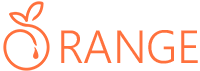
Subscribe to join the discussion.
Please create a free account to become a member and join the discussion.
Sign Up